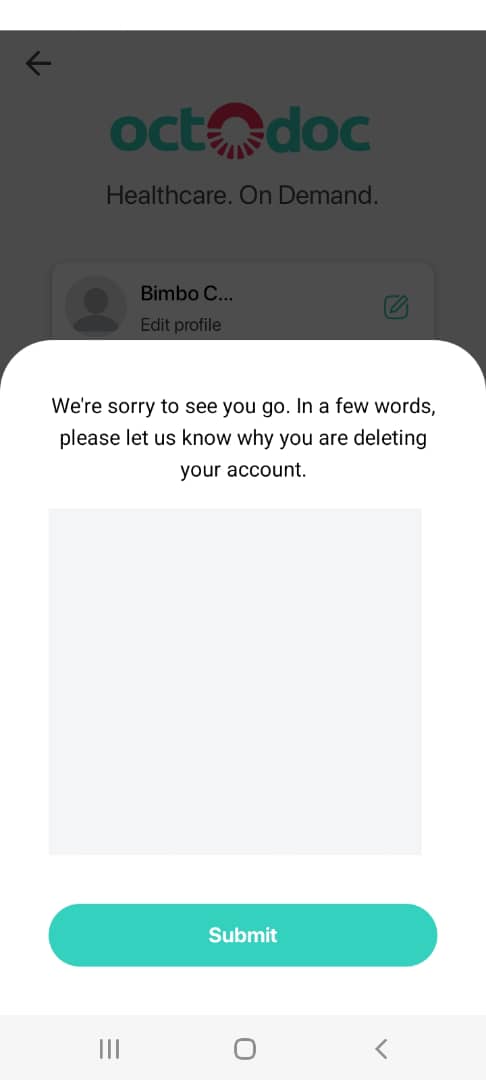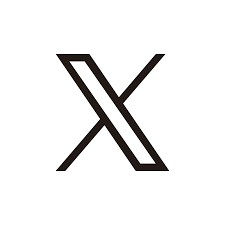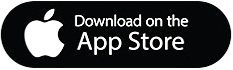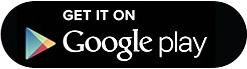Account Deletion Guide
Here's a refined step-by-step guide for deleting an account on OctoDoc:
-
Open the OctoDoc App:
Launch OctoDoc on your device and ensure that you are logged in with the account you wish to delete.
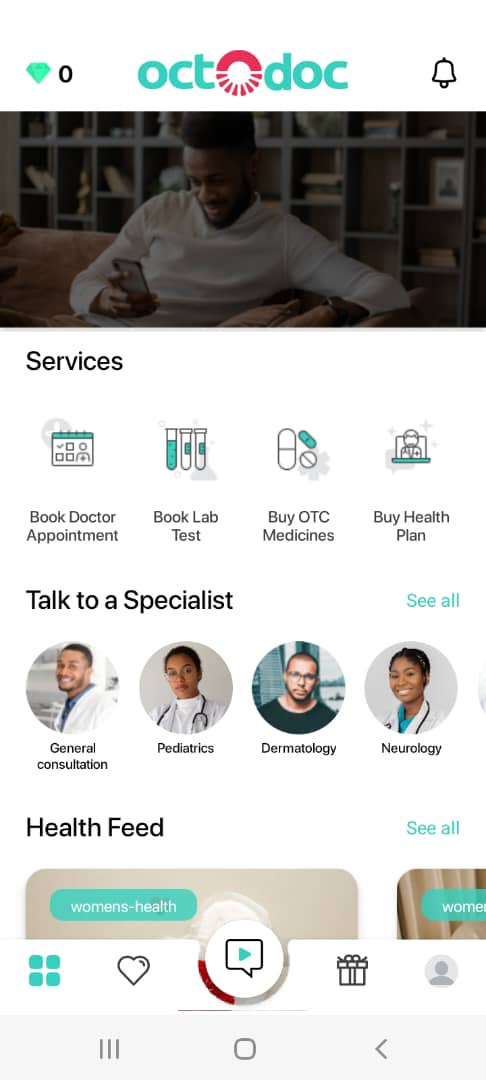
-
Access Account Settings:
Click on your profile icon, located at the bottom right of the screen, and locate the "gear icon" to access your account settings.
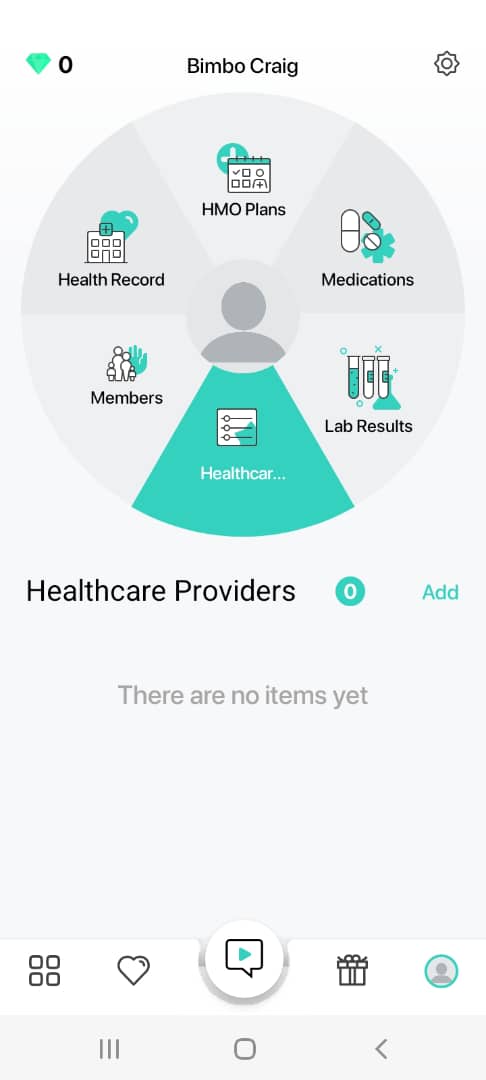
-
Find the Account Deletion Option:
Scroll down to the bottom of the account settings screen and locate the red button labeled "Delete Account." Click on it to initiate the account deletion process.
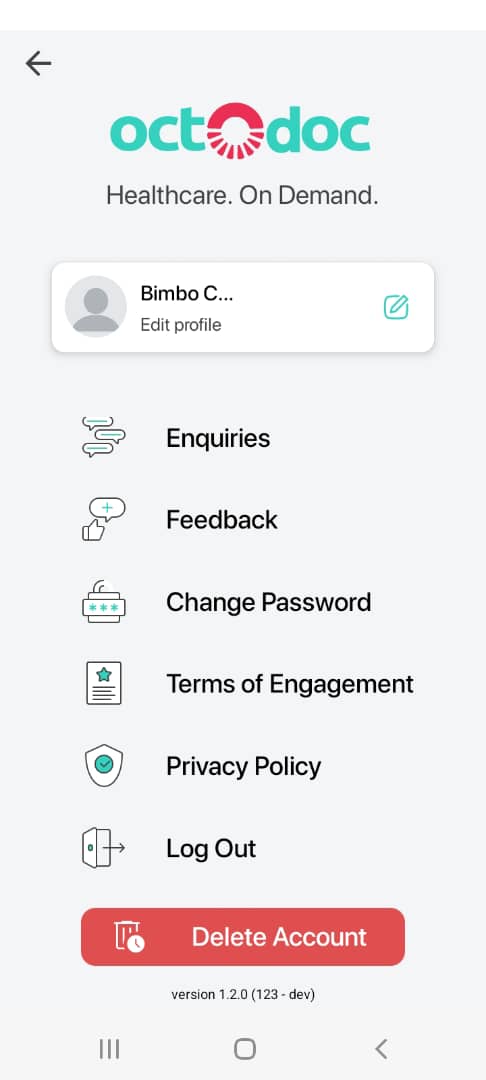
-
Confirm Deletion:
Upon clicking the delete account button, a pop-up will appear. Confirm your decision by selecting "Confirm" on the pop-up to proceed with the account deletion.
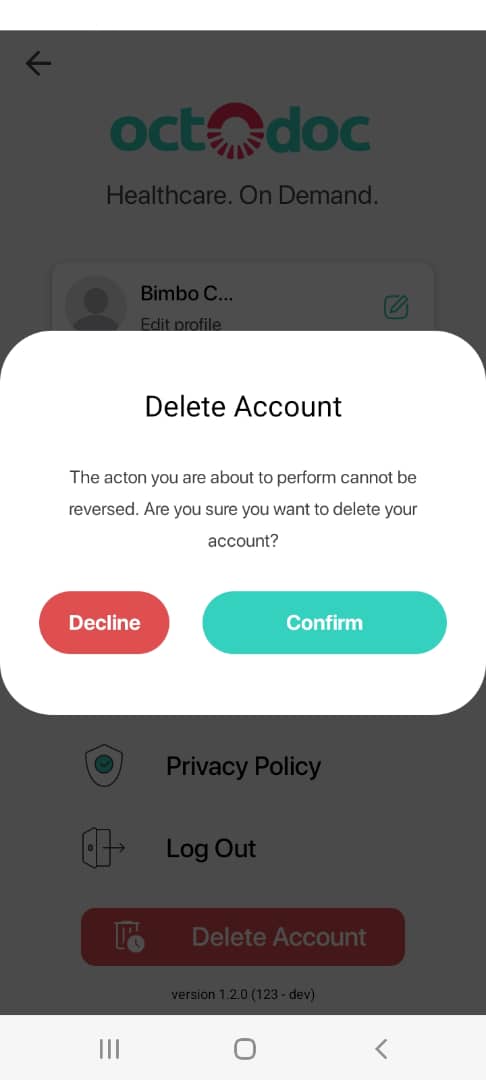
-
Provide Deletion Feedback:
As part of the deletion process, you have the option to provide details on why you are deleting your account. Click on the "Submit" button after providing any necessary feedback to complete the account deletion.